Installing official crews
If you download an official FS Cabin Crew crew, you can follow it’s nstallation procedure and it will be added automatically to the existing ones.
Creating your own crew
If you want to create your own crew, or use a crew created by the community, you can follow this steps:
Each crew consists of 7 messages in 7 separated WAV files:
- crew1.wav: Welcome message played when the passengers are boarding the aircraft
- crew2.wav: Safety advice
- crew3.wav: After takeoff message
- crew4.wav: Played when the plain reach it’s cruise altitude
- crew5.wav: Played when the descent starts
- crew6.wav: Played after landing at the airport
- crew7.wav: Played in case of turbulence
After creating the .wav files, you have to copy all of them to a folder of your choice and configure FS Cabin Crew to use them. To do so, just open “Crew config utility” in FS Cabin Crew menu:
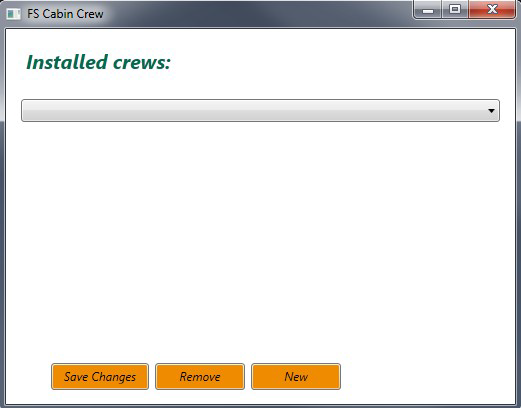
With this application you can:
- Add a new crew
- Edit an existing crew
- Delete a crew
Add a new crew
To add a new crew, click on the “New” button. A new window will appear:
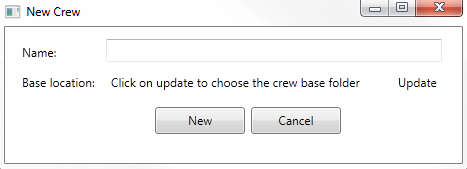
In this window, you should type a name for your new crew and click on “Update” to choose the directory where your .wav files are located.
Then, click on “New” to create the new crew. This window will close and the new crew will appear in the main window.
Your new crew won’t be active until you click on “Save changes” button in the main window.
Edit an existing crew
In the main window, you can choose any crew with the combo:
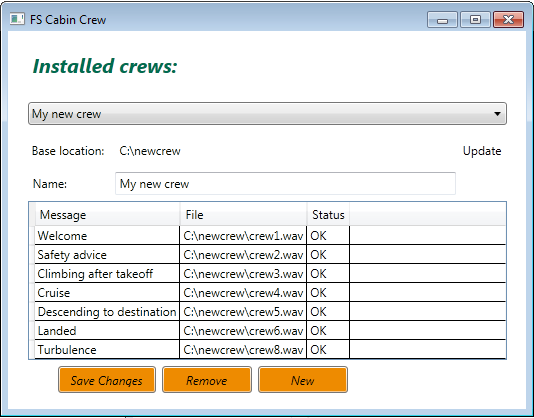
If you do so, it will show:
- Folder of the wav files
- Name of the crew
- A list of files and the status of each one
Here you can:
- Change the name of the crew
- Change the folder of the wav files by clicking “Update”
- Remove the crew by clicking the “Remove” button
All of your changes won’t be active until you click on “Save Changes” button